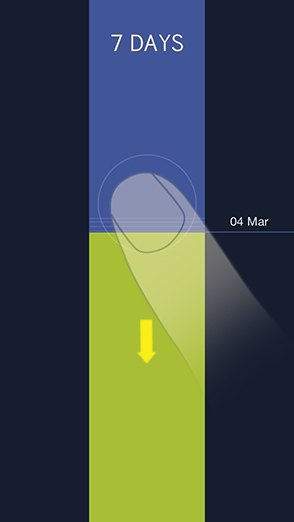Accessing settings:
Swipe to left anywhere on the screen and the side menu slides in. You can get rid of the menu by swiping back to the right.
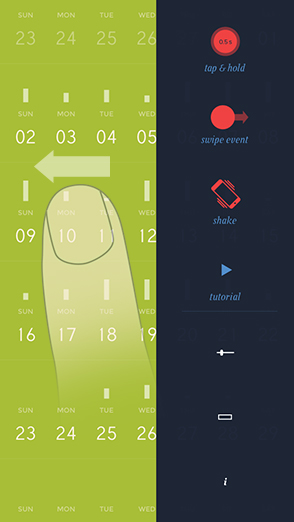
Adding a new event:
Tap and hold for half a second on any day you want to add a new event to.
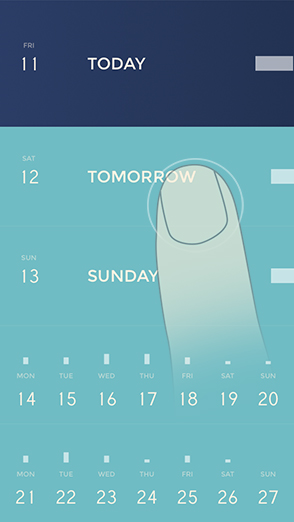
Peek an event:
You can see the duration and the location for an event without opening it by swiping on the event or dragging it to the right
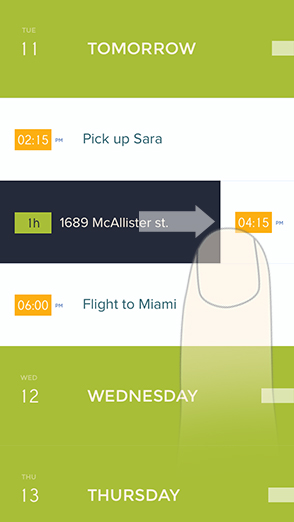
Deleting an event:
Tap on the event to enter the edit mode. Swipe down to the bottom, delete icon is in the form of a trash can.
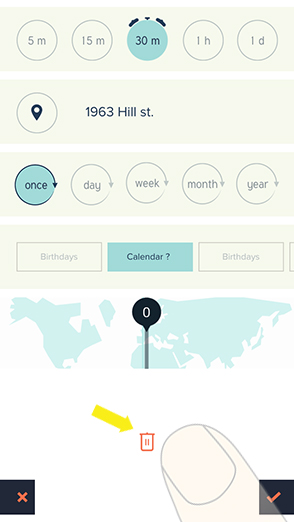
Adding multiple day long events:
Pull the duration picker down to the bottom and the blue bar appears. Pull down the blue bar to add days.